Sitecore XMCloud Setup on Development Machine - Part 2
In my previous blog, I explained how to deploy an existing project to the XM Cloud portal. Now, in this blog, we will connect the Next.js application directly to the XM cloud application through the Experience Edge endpoint.
Prerequisites:
- You must have one Organization account in Sitecore portal (https://portal.sitecorecloud.io/ ) which has access to XMCloud. And your account should be associated with that Organization account with admin access.
- Install .Net SDK 6.0 or higher and runtime.
Please view the video for step by step guidance on XMCloud installation on local development machine
Please check the below blog to find the error I faced during the setup-
XMCloud Troubleshooting blog
FAQ
- How to install Sitecore CLI
Follow the link to install Sitecore CLI-
Install Sitecore Command Line Interface
- Can I migrate my existing XP project to XM cloud?
Moving a large complex Sitecore XP site to XMCloud is not recommended. But if you want to move to Headless , you have less dependencies on xDB and have less or no custom logic then you can migrate your project to XM Cloud. - How much time till take to craete a XM site from scratch?
It will take 5-10 mins to create a new XM site from scratch.
- How much it will take to deploy Sitecore XM Cloud?
It may take less than 30 minutes for Sitecore Experience Manager to deploy a Sitecore instance, but it depends on the configurations and templates you use. - Is Sitecore XM cloud headless?
Yes, It's a proper next-generation SaaS-based headless platform.
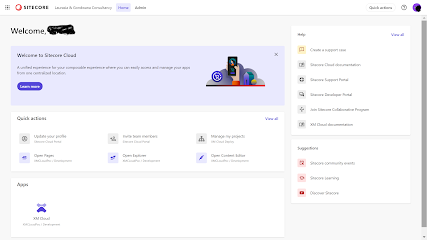


Very nice presentation
ReplyDelete