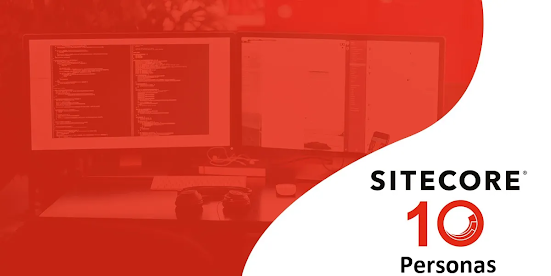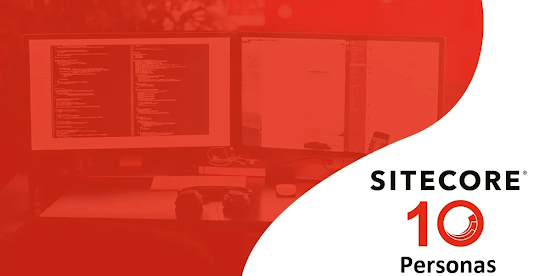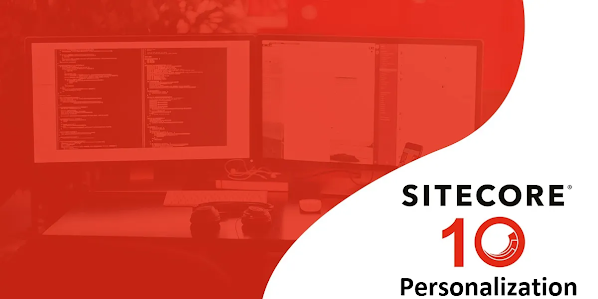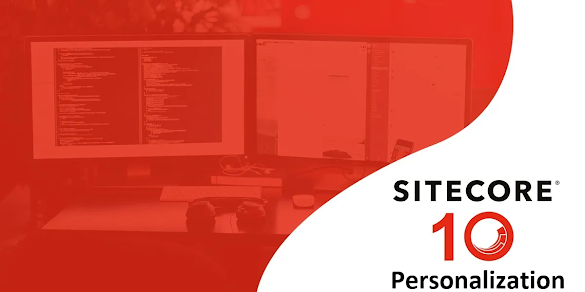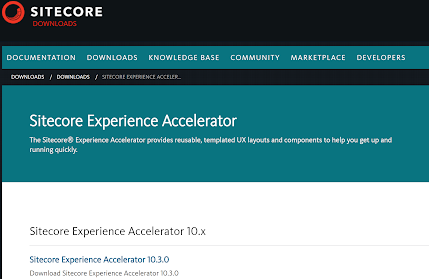Exploring the Exciting Features of Sitecore XP 10.4

After a gap of nearly 1.5 years, Sitecore has unveiled a feature-rich version of its XM/XP platform with the release of Sitecore XP 10.4. This eagerly anticipated update follows the launch of Sitecore 10.3 in December 2022. As an enthusiastic Sitecore developer, I'm thrilled to delve into the latest advancements introduced in Sitecore XP 10.4. Release Highlights: Enhanced Personalization: Connect for xConnect: Excitingly, xConnect data is now seamlessly integrated into Sitecore Connect, enabling xDB to CDP integrations. This facilitates leveraging marketing data collected by Sitecore and creating tailored experiences across various platforms. Analytics Extractor: A newly introduced feature allows exporting data from xConnect for analysis in business intelligence tools, offering insights into customer behavior and preferences. Codeless Schema Extension Module: Empowering marketers, this feature enables extending the xConnect schema without coding, facilitating personalized mark