Basic Introduction on Sitecore Personalization
In this blog post, I'll provide an overview of personalization in Sitecore, outlining its benefits and offering step-by-step guidance on creating and configuring personalization for components. This guide is tailored for Sitecore beginners seeking to grasp the concept and its implementation.
Personalization empowers you to deliver customized content to your visitors. For instance, you can establish rules that display personalized content based on visitors' browsing patterns and their accumulated profile values.
This capability is crucial as it ensures that users are presented with content that aligns with their interests and preferences.
Approaches to Personalization:
- Rules-based Personalization: The content editor establishes conditions dictating when content is delivered to a customer. These conditions can include factors such as visitor location or IP address, device type, keywords used to access the site, or completed website goals. The Rule Editor manages three key objects: Conditions, Actions, and Rules.
- Adaptive Personalization: Utilizing visitor profiles and pattern-card matching, content is dynamically adjusted in real-time to suit individual visitors. Adaptive Personalization rules can be set using Sitecore XP’s Rules Set Editor.
- Historical Personalization: Content can be personalized based on a contact’s past behavior rather than their current session actions. This approach acknowledges the significance of context preceding and following the present.
- Test and Personalize: Sitecore XP facilitates A/B and multi-variant testing, either through pre-configured options or manual setup. Test results inform content optimization efforts aimed at improving conversion rates aligned with site goals. Testing also helps determine which content resonates best with specific visitor segments.
- Journey-based Personalization: Design intricate user journeys within Sitecore XP using advanced business logic. These journeys aid in assessing customer progression with your brand and allow for the implementation of triggers to guide customers through their journeys based on their current stage.
Personalizing the Component:
It's important to note that for personalizing a component, ensure that the component you're targeting supports a datasource. This enables us to assign different contents based on various criteria.
Below are the steps to configure personalization for a specific component:
- Select the component you wish to personalize. You can choose the component from either the presentation or the Experience editor. We'll proceed with the Experience editor for this demonstration.
- Begin by selecting the component and clicking on the "Personalize" button.
- Next, click on the "New Condition" button and add the rule according to your requirements. Click on the "Edit" button to specify the rule.
- Let's consider a simple rule, such as displaying specific content if the current month is March.
- Now select the data source for March month rule
- Additionally, you can define a default or fallback component datasource. If none of the conditions match, the default will be utilized.
- Once the configurations are completed on the component, you'll notice an indicator in the presentation indicating that personalization has been applied to the specific rendering/component.
- You can also view the indicator from content editor.
- Upon saving and publishing the page, during the current month of March, it will display March-specific data.

In the Rule Set Editor, the personalization conditions are organized by category. The categories are:
- Campaign
- Channel
- Date
- Device
- Fields
- IP Geolocation
- Item hierarchy
- Item information
- Item version
- Marketing Automation
- Security
- Sitecore query
- System
- Tracking
- Venue
- Visit
- Visitor
- xDB
In the next blog we will discuss on how to create and implement custom personalization rules.
Happy Sitecoring!
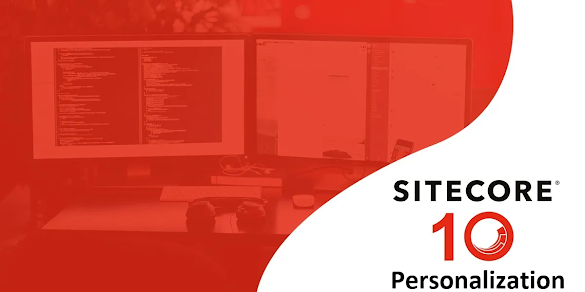








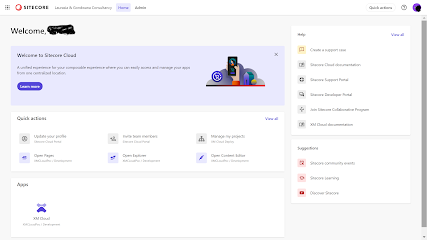


Comments
Post a Comment