Implementing Personalization with Page Variants in Sitecore XM Cloud
In my previous blog, I discussed the personalization features in Sitecore XM Cloud. In today’s post, we'll explore how to implement personalization using page variants in XM Cloud.
To deliver personalized content to your visitors in Sitecore XM Cloud, you'll need to create a page variant for a specific audience. The original (default) content of a page is stored in its default variant, while each additional variant is tailored to meet the unique needs and preferences of different audience segments. Only users who match the defined audience conditions will see the personalized variant.
In each page variant, you can:
-
Assign different content to a component
-
Replace a component with another one
-
Hide a component for a specific audience
How to Page Variant creation
Step 1- In the Page Builder editor, select the page you want to personalize and click on the "Personalize" tab at the top.
- Assign a different data source to components
- Hide specific components
- Add new components to the page variant
Editing a Page Variant
Page Variant Limitations
-
You can create a maximum of eight variants per page
-
Each variant can contain up to five conditions per audience
Next Steps
Once your page variants are set up, the next step is to build targeted audiences for personalization. This includes defining detailed criteria or segments to ensure the right content is delivered to the right users, providing a tailored and engaging experience.
I’ll dive deeper into audience segmentation and setup in my next blog post.
















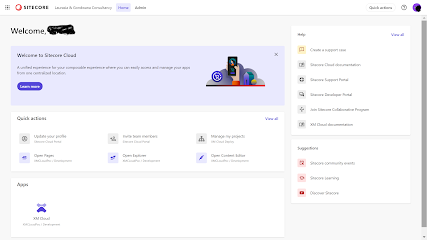


Comments
Post a Comment