Deploying Sitecore XM Cloud Integrated Next.js Apps on Netlify with Automated Edge Updates
Netlify and Vercel are two cloud-based platforms in the JamStack ecosystem that are officially recommended by Sitecore for deploying frontend (Next.js) applications. These platforms support both Server Side Rendering (SSR) and Static Site Generation (SSG).
In this blog, we’ll walk through the steps to deploy a website integrated with Sitecore XM Cloud using Netlify, which offers first-class support for Next.js.
Prepare the GitHub Repository
-
Create a public GitHub repository and commit/push your code.
-
Set environment-specific values in the
.envfile. -
If you’ve made content or layout changes in your local XM environment, use the Sitecore CLI to publish your changes and verify the content is available on the Experience Edge.
-
In your XM Cloud instance, publish all changes you want reflected on your live site.
Continuous Deployment Setup in Netlify
-
Register and create a free Netlify account, then log in.
-
Click "Add new project" and choose "Import an existing project".
-
Since the Next.js project is hosted on GitHub, select "GitHub" and authorize your account.

Once selected, Netlify will detect it as a Next.js project and populate the default build settings.
In our case, the Next.js app resides underheadapps/nextjs-starter, so update the path accordingly.-
Build command:
npm run build -
Publish directory:
headapps/nextjs-starter/.next -
Set the environment variables manually using key-value pairs (or import from
.env). The required variables are: -
Click "Deploy site". If the deployment is successful, you’ll see a deployment log similar to this:
-
Once deployment is complete, verify that the deployed app is rendering correctly on Netlify.
Configure Webhooks to Redeploy on Content Update
To automate redeployments of your Next.js app when new content is published to the Edge Delivery Platform, configure webhooks:
-
In Netlify, navigate to:
Project settings > Build & deploy > Continuous deployment > Build hooks Open the Experience Edge Admin API URL and set up authentication.
-
To generate a bearer token, make a POST request to:
https://auth.sitecorecloud.io/oauth/token
Include the following in the request body: -
You can create the client ID and client secret from XM Cloud Deploy App under:
Credentials > Environment.
Provide a label, and select your project and environment to generate the credentials.
-
Send a POST request to the webhook creation endpoint using Postman:
https://edge.sitecorecloud.io/api/admin/v1/webhooksRequest body:
Conclusion
Deploying a Next.js application integrated with Sitecore XM Cloud on Netlify is a streamlined and efficient process, especially with built-in support for continuous deployment and Experience Edge. By configuring environment variables and webhooks properly, you can ensure your site is always up-to-date with the latest published content. This setup offers a scalable and developer-friendly approach to modern Jamstack deployments backed by enterprise-grade CMS capabilities.














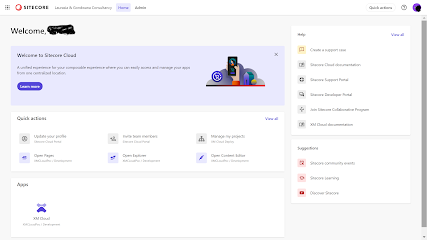


Comments
Post a Comment