Welcome to my new blog where I'll explore the audience segment building in Sitecore XM Cloud embedded personalization. Here, I'll also explore the wide array of pre-defined condition templates available, giving you a variety of targeting options for easy personalization. In my previous blog I explain on how we can create Page Variants and implement personalization in page variants.
Audience Builder in XM Cloud Personalize
Personalize in XM Cloud enables you to define tailored conditions to target specific audiences and deliver personalized experiences. The Audience Builder offers a user-friendly interface with ready-to-use, pre-defined personalization conditions. These help marketers create personalized experiences effortlessly in a low- or no-code environment.
Mode Selector
Build Mode: Allows us to create or edit your audience while designing a page variant.
Preview Mode: Displays the conditions in an easy-to-read format and shows the order of execution.
Condition Editor
Clicking on “Add first condition” opens a list of pre-defined condition templates in the right pane. We can select templates from this list and add them to the Condition Editor to build your target audience.
Condition Template in Audience Builder
1. Click on "Add First Condition" will open the Condition Template. Here we can select predefine conditions from the list.
2. Search Bar: We can use search bar to find specific condition templates we want to use. The list will display templates with names or descriptions matching your search term.
3. Tags: Use the tag selector to filter condition templates based on specific tags:
- Date
- Device
- Geo
- Point of sale
- User interaction
- Visit
This simplifies the process of finding templates relevant to our target audience's requirements.
4. Pre-Defined Condition Templates
Condition templates are easy-to-use tools for defining audience segments based on factors like location, device, and website behavior. They help deliver personalized content effortlessly. Each template includes a name, description, configurable variables, and a category. Below are the available pre-defined templates:
Country Region
This personalization is triggered when a user visits from a specific country (e.g., India) and region (e.g., Mumbai). Multiple regions within a country can be selected.
Date and Time (Organization time zone)
This personalization is triggered when a user visit is before or after a specific date and time, based on our organization's time zone.
Time of day (Organization time zone)
This personalization is triggered when a user visit is before or after a specific time, based on our organization's time zone.
Point of Sale
This personalization is triggered for a specific point of sale. Point(s) of sale is a list field where you select name(s) of the point of sale you wish to target.
Region
This personalization is triggered when a user visits from a specific region (e.g., North America). Multiple regions within can be selected.
Country
This personalization is triggered when a user visits from a specific country (e.g., India). Multiple countries can be selected.
Visit day of the month (organization time zone)
This personalization is triggered when a user visit on a specific day of a month, based on our organization's time zone.
Visit day of the week (organization time zone)
This personalization is triggered when a user visit on a specific day(s) of a week, based on our organization's time zone.
Month of visit (organization time zone)
This personalization is triggered when a user visit on a specific month(s), based on our organization's time zone.
UTM Value
This personalization is triggered when a specific UTM parameter matches a defined value—for example, campaign equals "Early Birds Promo." Supported fields include campaign, source, medium, and content. UTM values can contain letters, numbers, and special characters.
This personalization is triggered when the visitor’s first referrer URL matches a specified value, such as
https://www.google.com . The referrer is a free-text field that supports letters, numbers, and special characters.
Operating System
This personalization is triggered when a user visits from a specific operating system.
Operating systems include: macOS, Windows, Android, iOS, Linux OS, Other. If the user agent is null or undefined, this condition returns false (even if Other is selected).
Device
This personalization is triggered when a user visits from a specific device type. Multiple countries can be selected. Device types include: mobile, desktop, tablet, other.
First Page
This personalization is triggered when the visitor starts their session on a specific page (e.g., a landing page). The page field accepts free-text input with letters, numbers, and special characters. Only one page can be specified.
This personalization is triggered when the visitor has viewed a specific page a certain number of times within a defined period (up to 30 days). The page field accepts free-text input with letters, numbers, and special characters. Only one page can be specified. The visit count can be any whole number, including zero.
This personalization is triggered when the visitor has viewed a specific page. The page name field accepts free-text input with letters, numbers, and special characters. Multiple pages can be specified.
This personalization is triggered when the visitor is a specific type. Visitor type can be new or returning.
Variables for Condition Templates
After adding a condition template to an audience, we must define its details using input options, also known as variables.
Depending on the selected condition template, available variables may include:
- Boolean options: is / is not, has / has not
- Free text: Letters, numbers, and special characters
- Predefined lists: Point of sale, country, region, day of week, month, UTM type, device type, operating system, visitor type
- Comparison operators: is equal to, greater than, less than, greater than or equal to, less than or equal to, in between, include any of, contains, starts with, ends with, is null
- Spin button values: Ranges from 0–30 or any positive/negative number
We hope this blog helps you fine-tune your audience building and targeting using condition templates. By leveraging the various variables in each template, you can improve the accuracy of reaching your target audience.



















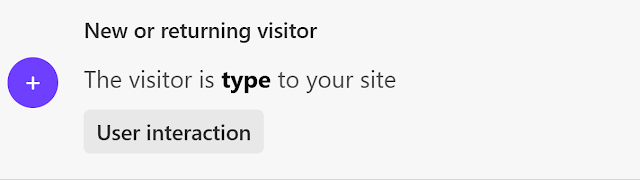

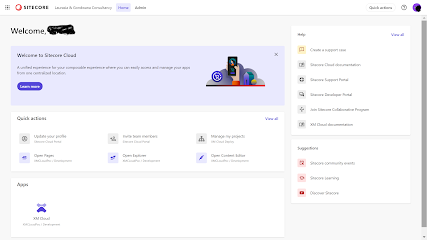


Comments
Post a Comment